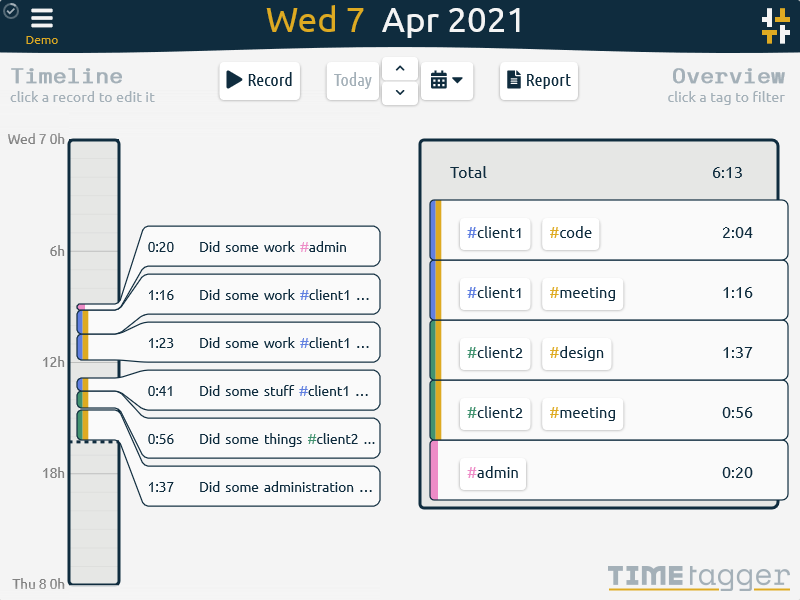Getting started with Pyzo
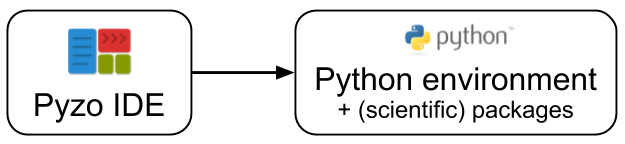
To get started with Pyzo, you need to install the Pyzo IDE (in which you write your code) and a Python environment (in which you run your code).
Step 1: install the Pyzo IDE

Most users can select one of these:
-
Windows:
- Download the pyzo installer.
- If your AntiVirus complaints, read this.
- Read more in Windows installation instructions.
-
MacOS:
- Download Pyzo dmg for Apple Silicon (arm64) or Pyzo dmg for Intel (x86_64).
- If you get a warning about Apple being unable to check the file, use right-click-open.
- Read more in MacOS installation instructions.
-
Linux:
- Download Pyzo tarball.
- Build on Ubuntu 18.04, 64bit.
- Read more in Linux installation instructions.
Step 2: install Python environment

To run Python code, you need a Python interpreter. Pyzo works with most Python interpreters. If you're not sure what to use, don't worry, you can install multiple environments side-by-side, and use each one from Pyzo. Just make sure to use Python 3 (not Python 2).
We recommend starting with either of these:
- The regular Python. Additional packages can be installed using
pip. - The Anaconda distribution comes with a lot of scientific packages.
- The Miniconda distribution is a lighter version that starts
with fewer packages. Additional packages can be installed using
condaorpip.
We recommend installing in the default location, or at least a location that can be written to without admin privileges, so that addtional packages can be installed.
Step 3: configure Pyzo shell
In Pyzo you can configure one or more shells to target your Python environment(s). Pyzo is usually pretty good at detecting any installed Python environments, and will try to guide you to selecting a suitable one.
Step 4: install additional packages
Depending on you needs, you might need a few extra packages. In Pyzo's shell, type:
install requests
Hooray, you just installed a new package! For details see this guide. For scienctific computing, you may want to install this set of the most important scientific packages (a.k.a. the scipy-stack):
install numpy scipy pandas matplotlib sympy pyqt
Further steps
You should now be set up to start coding! You can also learn more about using the IDE and about using Python.
Updating
Pyzo and the Python environment can safely be updated/reinstalled independently from each-other.
Similarly, you can install multiple Python environments and use/manage them all via Pyzo.
Individual packages within a Python environment can be updated via update package_name.