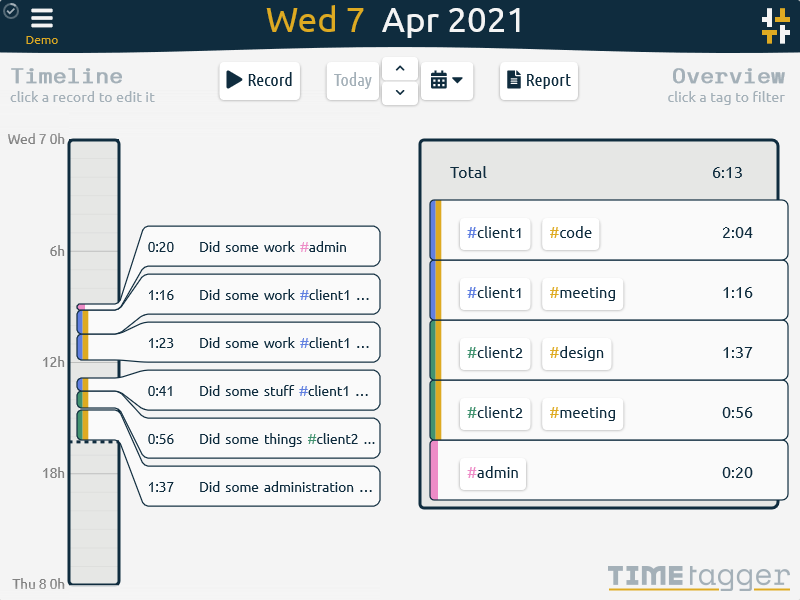List of features of the Pyzo IDE
General
- Powerful introspection (see below).
- Allows various ways to interactively run code (see below).
- Using an intuitive shortcut editor, a shortcut can be created for any item in the menu.
- Various handy tools, plus the ability to make your own.
- Choose between different Qt themes.
- Full Unicode support in both editor and shell (this seems obvious, but was not trivial at the time :)).
Shell
- The pythonic shells run in a subprocess and can therefore be interrupted or killed.
- Several shells can be used simultaneously, and can be of different Python versions (v2.7 - v3.x).
- Pypy is supported, Jython and IronPython may be too (untested).
- Command history.
- Text in the shell can be selected and copied. Text can be pasted to the command line.
- The original stdout and stderr are printed to the shell (for C programs that print to file 1 or 2).
- It is guaranteed that no stdout or stderr messages are dropped;
if the shell cannot keep up with displaying messages, the kernel is slowed down automatically
(try
while True: print(time.time())).
- Debugging next/step/continue.
- Post-mortem debugging.
- Enables using several GUI toolkits interactively: PySide, PyQt4, Tk, wx, fltk, GTK.
- Supports removing previously printed text by using the backspace char.
- Supports magic commands similar to IPython.
- You can create multiple shell configurations
(different Python version, different GUI integration, etc.)
- Use 'pip' or 'conda' commands to manage your packages.
Editor
- Supports auto indentation.
- Automatically determines the indentation width when loading a file.
- Matlab-style cell system to mark code sections (by starting a line with '
##').
- Syntax highlighting for Python, Cython, C, and more to come.
- todo: Syntax schemes easily editable and extendable
- Supports commenting and uncommenting selected lines.
- Drag-'n-drop files or directories to open them.
- Find/Replace (also supports regular expressions).
- The line ending style can be changed.
- Optionally use tabs, or insert tabs as spaces.
- Indentation guides.
- todo: Brace matching.
- View whitespace / line endings.
- Zooming.
- Undo / redo.
- Highlighting of current line.
- Long line indicator.
- Choice of multiple fonts, Pyzo comes with two beautiful fonts by default.
- Breakpoints for debugging.
Introspection
- Introspection information is queried from the active shell, and from the source code
(by continuously parsing the file in a separate thread).
(This is going to be integrated with the syntax parsing)
- Auto completion for any object in the active Python session and all
__builtins__.
- Optional auto completion for Python keywords.
- Auto completion for functions, classes, and class attributes defined in the current file in the editor
(taking inheritance into account, even if a super class is defined in the shell).
- Shows signature of functions (from the shell or from the source) using a call-tip.
- Interactive help for all objects in the active Python session by moving up/down the
auto completion list, by double-clicking on a name, or by filling in the name directly.
- Interactive help show the docstrings of properties (rather than of the returned object).
Interactivity (ways to run code)
- Run code by typing directly in the interactive shell.
- Run selection:
- Run current line if there is no selection.
- Evaluate selection if there is a selection and it is on one line.
- Run all (whole) selected lines if selection spans multiple lines.
- Run cell (a cell is the piece of code between two lines starting with '
##').
- Run current file.
- Run main file.
- Run current file as a script.
- Run main file as a script.
Standard tools
- File browser: List all files in your projects by bookmarking the directories of your projects.
Easy switching between projects.
- Source structure: a tool that lists the structure of the source in a tree widget. It can
list classes, functions (and methods), import statements, cells, and todo items.
- Interactive help: a tool that displays help information interactively (on selection and
scrolling through an autocompletion list.)
- Workspace: lists all variables (also in debug mode).
- File browser: browse files and search inside files.
- Logger: a logger shell that displays Pyzo's log messages and can be used for development or
for changing advanced settings.